Learn what you can do with this powerful mobile app |
With the HP iPrint Photo mobile app for Android, you can capture and crop photos and then print them on plain or photo paper in a variety of sizes, including 3.5" x 5", 4" x 6", and 5" x 7" (9 x 13 cm, 10 x 15 cm, and 13 x 18 cm)*.
HP iPrint Photo prints to more than 200 HP printer models and with HP's image scaling technology, you'll get the great print quality you count on from HP.
Plus, HP iPrint Photo automatically discovers and sets up your wireless HP printer without the need to install drivers or deal with complex network configurations.
Download instructions |
It's easy to download and install HP iPrint Photo from Android Market to your device; just follow these steps:
- Launch Android Market on your Android phone.
- Select the "Apps" tab
- Search for "HP iPrint Photo"
- Select HP iPrint Photo
- Then select the Install button. HP iPrint Photo will start downloading immediately.
How to use |
Once you have loaded HP iPrint Photo to your handheld device-you are ready to go. It's only a few simple clicks to print your photos from anywhere within the range of your wireless network.
1) Tap the HP iPrint Photo icon | 2) Choose an existing photo or capture a picture by tapping the camera icon | 3) Tap the photo to edit, or skip to step 6 to print now 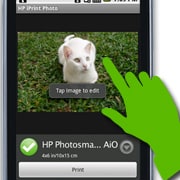 |
4) Move the crop box as needed and tap Done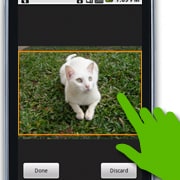 | 5) After editing, tap the photo to continue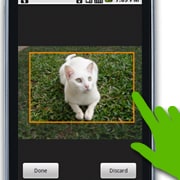 | 6) Tap Print to print your photo or tap the dropdown icon for printer settings 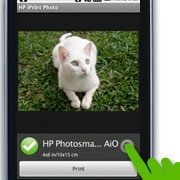 |
7) Specify desired printer, paper, image, and source settings, then press Return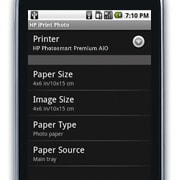 | 8) Tap Print...now your photo is printing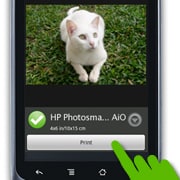 |
Supported network environments |
HP iPrint Photo leverages mDNS technology to automatically identify HP printers available on your network. HP iPrint Photo supports industry standard WiFi environments.
HP iPrint Photo support |
Get support for HP iPrint Photo.
Find supported printers for Android phones.
* HP iPrint Photo defaults to print borderless 4"x6" (American standard) and 10x15cm (European standard) photos. If your printer has a separate photo tray, it will be automatically selected. Otherwise the default will be the printer's main paper tray.



No comments:
Post a Comment